These are instructions on how to upgrade your iPhone 4 GSM or iPhone 3GS to iOS 5.1 without updating your baseband using Windows. This will maintain the potential to unlock if you are on a supported baseband.
Step One
Download the latest version of RedSn0w from here and place it in a Pwnage folder on your Desktop.
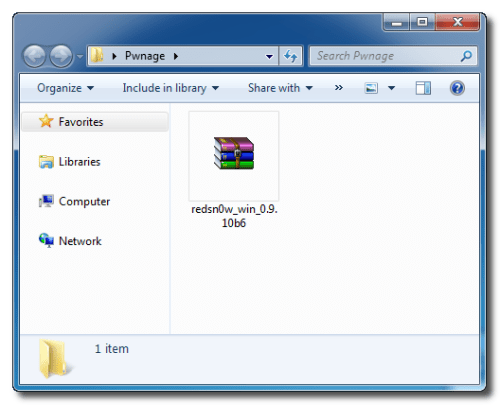
Step Two
Download the iOS 5.1 firmware for your device from here and place it in the same Pwnage folder.
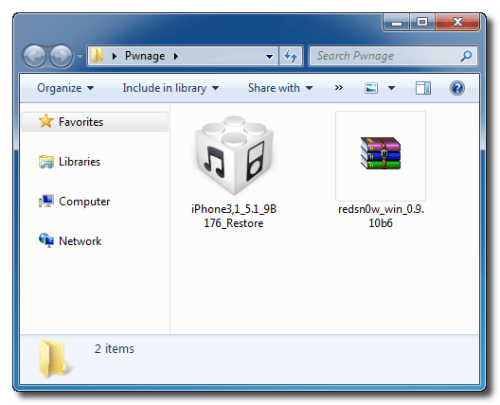
Step Three
Extract the RedSn0w archive then right click the RedSn0w executable (from within the extracted folder) and select Run as Administrator to launch the application.
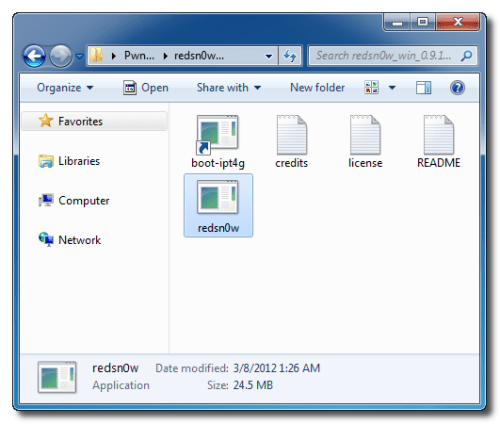
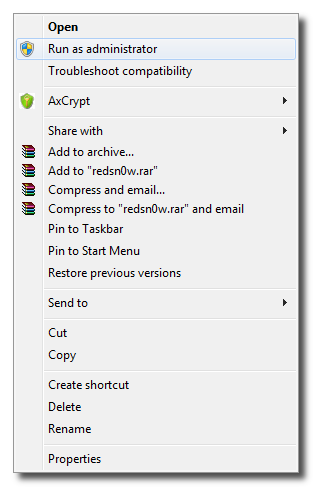
Step Four
Click Extras from the RedSn0w main menu.
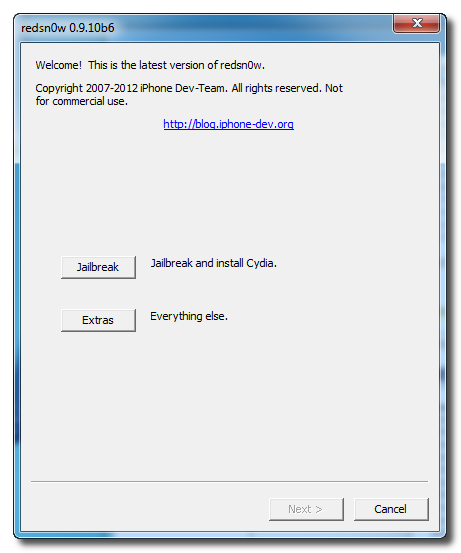
Step Five
Click Custom IPSW from the Extras menu.
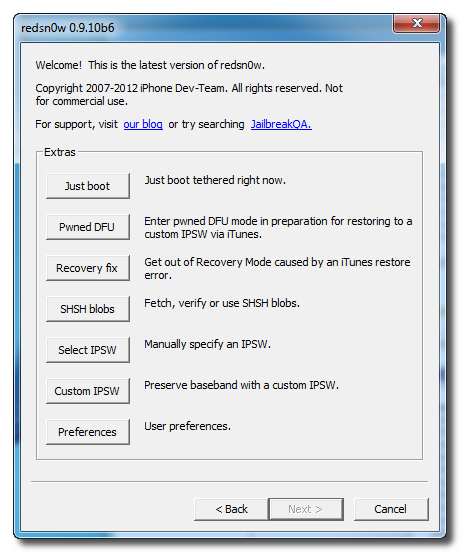
Step Six
Select your iOS 5.1 firmware from the Pwnage folder on your Desktop and click Open.
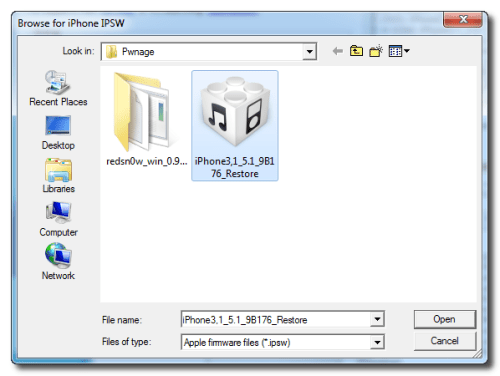
Step Seven
RedSn0w will now customize an IPSW file for you.
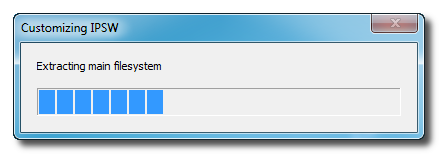
Step Eight
RedSn0w will inform you once your IPSW has been created successfully. Click the OK button.
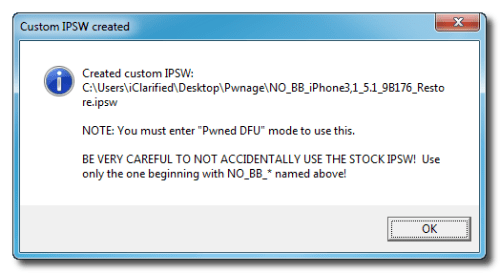
Step Nine
Click Pwned DFU from the Extras menu.
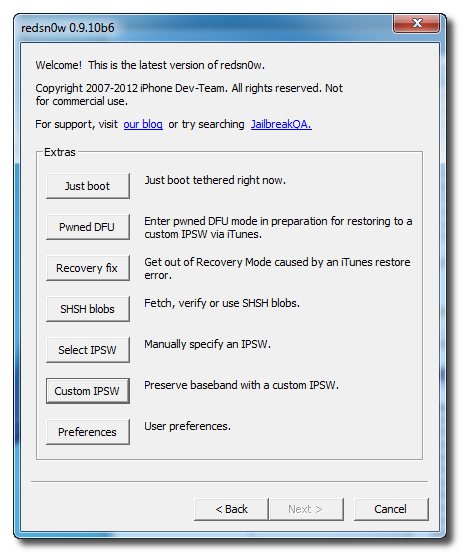
Step Ten
Connect your device to the computer via USB and power it off. Then click the Next button to continue.
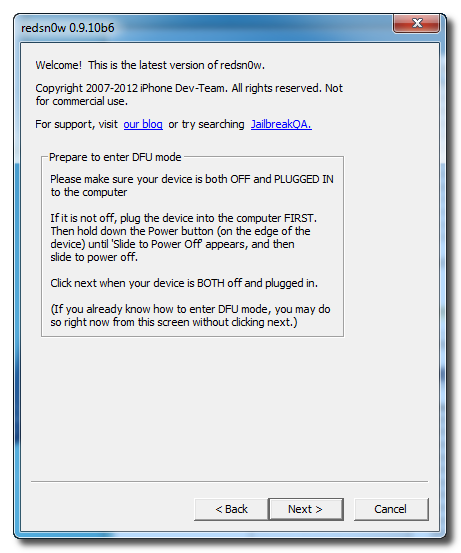
Step Eleven
Hold down the Power button for 3 seconds.
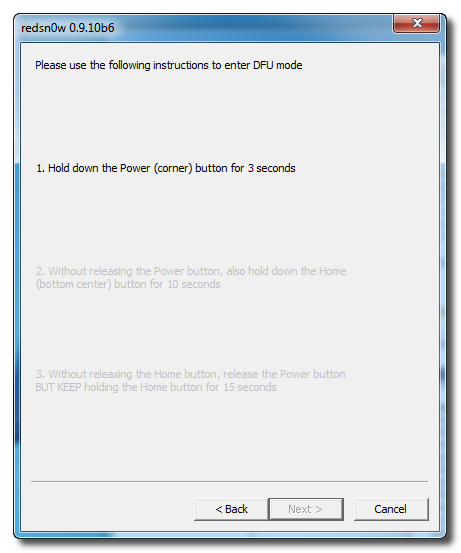
Step Twelve
Without releasing the Power button, also hold down the Home button for 10 seconds.
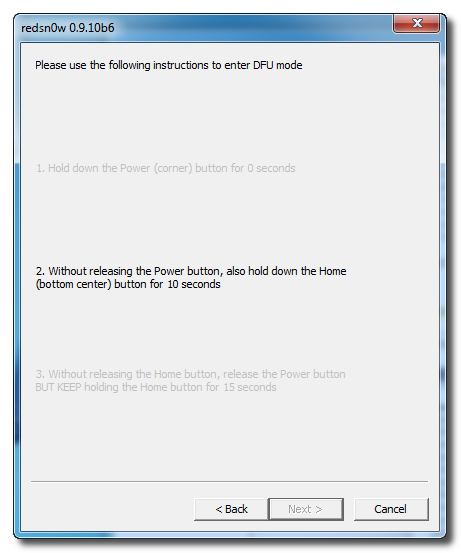
Step Thirteen
Without releasing the Home button, release the Power button BUT KEEP holding the Home button until your device is detect in DFU mode.
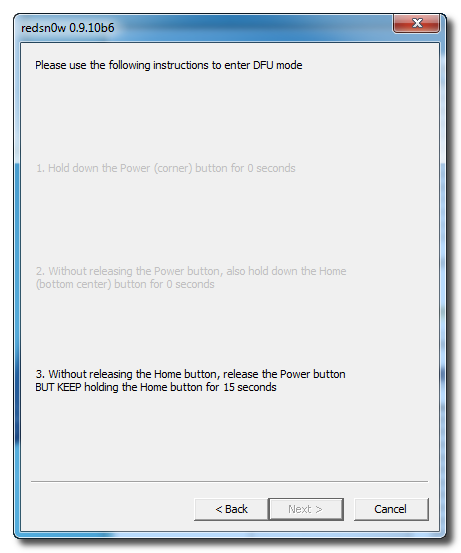
Step Fourteen
You device will now be exploited with LimeRa1n.
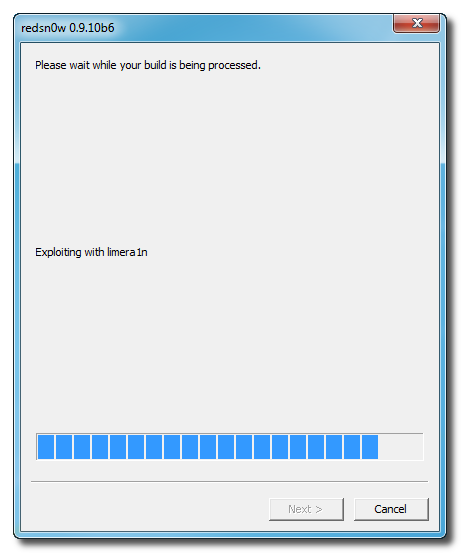
Step Fifteen
Once its done you will be in Pwned DFU mode.
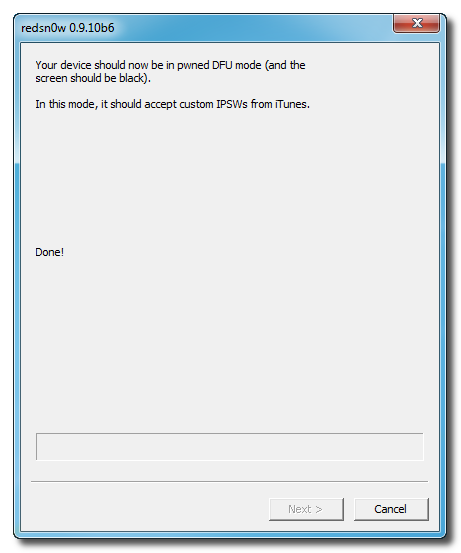
Step Sixteen
Launch iTunes by clicking its icon in the dock.

Step Seventeen
Select your device from the list on the left, then hold down the Shift key and click Restore.
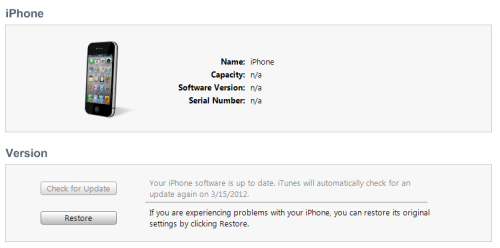
Step Eighteen
Select the NO_BB custom IPSW from the Pwnage folder on your desktop and click Open.
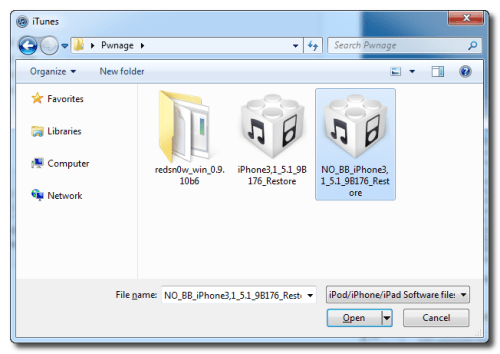
Step Nineteen
You iPhone will now be upgraded to iOS 5.1 without updating the baseband.
Source : iclarified.com
Upgrade iPhone to iOS 5.1 Without Updating Baseband
6:08 PM