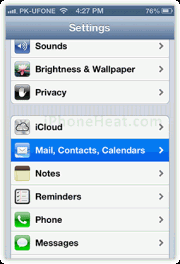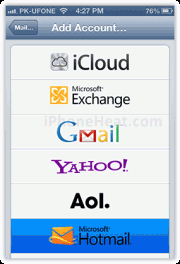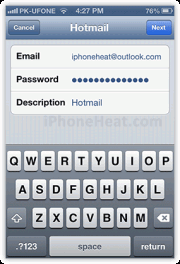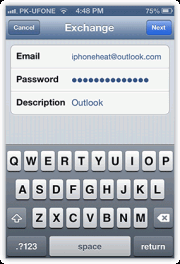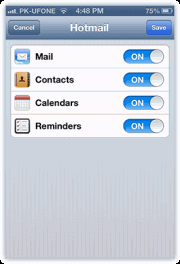Microsoft has rebranded their Hotmail and Live email services as Outlook email. outlook.com is now live and users can subscribe for their outlook.com email ID. You can easily setup outlook.com email on your iPhone and iPad and manage it right from your iPhone and iPad.
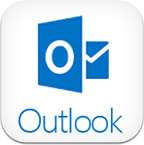
In this guide you’ll learn:
- How to setup outlook email on iPhone, iPad Mail app
- How to Access Outlook from Safari Browser on iPhone, iPad
Setup Outlook on iPhone or iPad from Mail app
You can get access of Outlook email address through your mail application on iPhone or iPad. You can also sync your emails and manage your outlook email directly on your iPhone or iPad Mail app. Lets set up your outlook email ID on your iPhone, ipad Mail.app- Launch “Setting” app from your iPhone, iPad home screen;
- Now scroll down and tap on “Mail, Contacts, Calendar”;
- Now tap on Add Account;
- Select Hotmail;
- Enter your Outlook email address(e.g. abc@outlook.com) and password (XXXXXX);
- Now select what you want to sync.
- Choose “Microsoft Exchange” option instead of Hotmail;
- Enter your Outlook email and password and continue to start sync.
Access Outlook on iPhone, iPad direct from Web
It is pretty simple as you login on other email websites.- Open your Safari browser on iPhone, iPad;
- Write in this URL: http://www.outlook.com. if you don’t have outlook email address yet, signup for a fresh account. You can also login with your existing Hotmail or live.com email IDs.
- Enter your outlook email address(abc@outlook.com) and password (XXXXXXX)
- You can choose between mobile site or PC site/Full version at the bottom of the page.
- if your accessing outlook PC Site from your iPhone it may prompt you to upgrade your mobile Safari browser, just ignore it and Continue to Outlook.


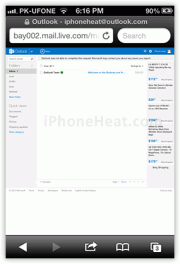
Source : iphoneheat.com