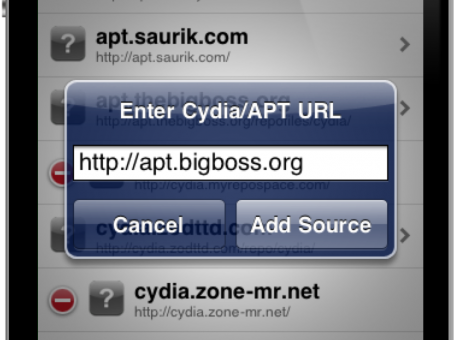
I’ve recently upgraded to the iOS 4.3.1 jailbreak, and I haven’t gotten to play around with my main iPhone setup that much yet.
To my surprise, the BigBoss repo was broken in Cydia. BigBoss is a pre-installed repo in Cydia, so it’s very odd that it wasn’t working. The good news is that there’s a way to re-add default Cydia repos without re-jailbreaking the iPhone…
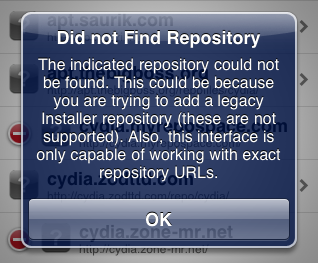
If one of these key repos is corrupted in your version of Cydia, you lack access to a large percentage of the content that’s indexed for the jailbreak community. And that’s a sad thing.
If one of the four main repos is broken in your version of Cydia, chances are that something went wrong when you jailbroke your iPhone, or you messed something up through SSH.
A good way to generally tell if a repo link is broken is to check its icon.
You can tap on each repo in your sources list to see the content that’s being delivered for that repo, and a broken repo will have no content to display.
If one of the four pre-installed repos is indeed broken, you can’t re-add it like any normal repo. You have to tunnel into your iPhone’s file structure through your favorite desktop SSH client. (I recommend iPhone Explorer.)
Step 1: Navigate to root > private > etc > apt > sources.list.d
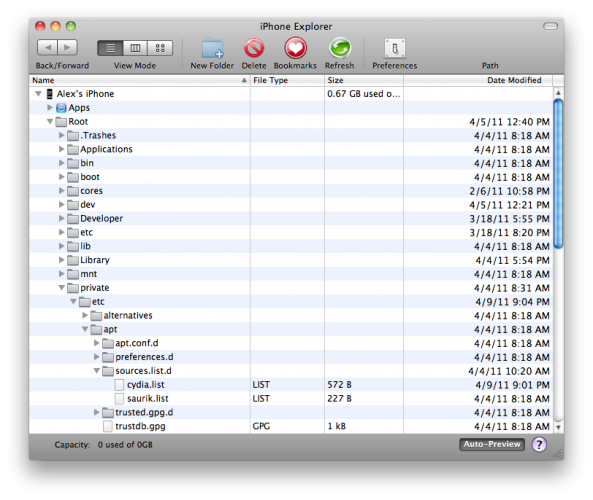
Step 2: Add the .list file for the repo you want to replace.
File downloads for: BigBoss, Telesphoreo Tangelo (saurik), ModMyi, ZodTTD
If you want to make your own .list file, open up TextEdit (Mac OS X) or Notepad (Windows) and copy the following text:
# do not edit this file to add your own custom sources(Replace the URL with the repo URL you need to fix.)
# this file is subject to be upgraded as part of a package
# either add your own .list file to /etc/apt/sources.list.d
# or add your entry to the global /etc/apt/sources.list file
deb http://apt.thebigboss.org/repofiles/cydia/ stable main
Step 3: Save the file as a .list to your desktop.
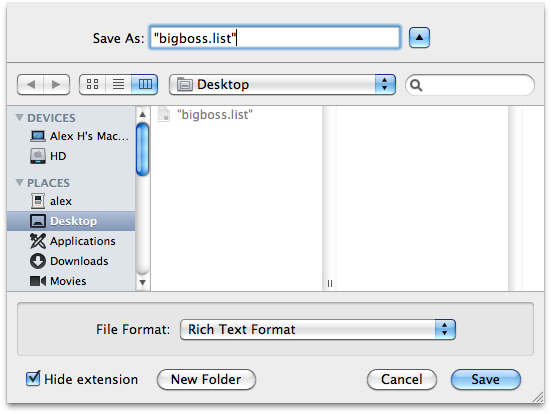
Step 4: Add the new .list file to the sources.list.d folder.
Make sure there are not any existing copies of the file you are adding. If the desired .list file already existed before you added your new version, make sure to delete it.
Step 5: Respring your iPhone!
Check your sources in Cydia to see if your repo(s) work again. If not, you can try adding the ModMyi or BigBoss repo under the Telesphoreo Tangelo source list.
While this method I’ve highlighted has proven successful in multiple instances, it isn’t fail-proof. Always have your data backup handy in case you need to restore your jailbreak.
Source : idownloadblog.com